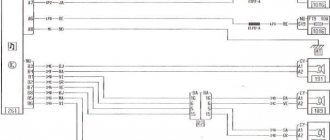Instructions on how to install Navitel on a radio
Navitel is a GPS navigation software that provides drivers with detailed road maps and additional features. To obtain detailed navigation information, it is enough to have a navigator and an installed software application.
Navitel navigator
The advantage of the recommended software is the free download format. For most GPS-compatible devices supplied to Russia, including radios, the Navitel map for the radio is installed by the manufacturer. This is a cross-platform system that provides flexible integration with devices of any type.
Instructions for connecting the device yourself
You can install the device using a fixing frame or special mounts that are installed on the sides of the device.
Installation is carried out as follows:
- It is necessary to install a fixing frame. Bend the fasteners on the frame and place the radio inside.
- Connect the device contacts to the car wiring.
- Then, using the latches that are on the device body, fix the device in the frame.
- It is important to remember: proper connection is the key to high-quality music sound, as well as the longevity of the device.
Price issue
To figure out whether this or that model is right for you, you can look at the photos below and also find out the price.
Standard navigation equipment for the car
Some things quickly become familiar. This is exactly what happened with multifunctional 2 din radios, which combined a number of functions, including navigation. Let us remind you that the standard version is always developed for a specific model and is flexibly integrated with the functions of the car.
The modern concept of equipment, including GPS radios, is developing within the framework of “plug and play” functionality. Manufacturers of standard versions of radio tape recorders, regardless of where the device was manufactured - Chinese, European, whether it was released in Singapore or South Korea - usually pre-install all the necessary software at the factory or in the dealer’s workshop.
Navitel for car radio
Theoretical part of the installation
Regardless of how you are going to install the application, there are usually no problems on any of the versions, adapted or not, Chinese or Korean devices. The update usually occurs automatically when connected to the network. If you have a standalone version (without a modem), you will have to periodically update manually; for this you need to first install the software using the correct torrent or the official website. The update will help you use all available options and functions.
Navitel navigator
Although this is obvious, it is worth noting that the application is only suitable for devices with a screen or to which a screen is connected. Usually we are talking about 2 din format. Installation usually involves automatically adjusting the software settings to the device format. So the installation, which can always be updated, will work correctly with all the technical capabilities of the radio.
READ How to install a mouse driver without a mouse
The installation and software package will be slightly different depending on the type of device. Chinese equipment is usually made on Android, in some cases on Windows, therefore, it is necessary to install the installation specifically for the specified operating systems.
How to install and configure the Navitel navigator in a car
A car navigator is an indispensable assistant for car enthusiasts on long trips. But in order to use this service, it is enough to have a radio in your car with the Windows CE or Android operating system, which will allow you to use the Navitel complex. Setting up a Navitel navigator in a car is possible if you have a multimedia system and technical knowledge.
Navitel installation instructions
Navitel installation is usually needed for devices that are not adapted for the Russian market or have a lower cost. A typical device supplied to the Russian market already has pre-installed programs with a license. You may encounter this situation if another navigation application is installed, and you would like Navitel. You can see what the device with the program looks like in the photo. In some cases, Chinese Navitel radios do not have Russian firmware, so you need to worry about this before following the recommendations.
Please note that you can get the installation version for free, but you will need an activation code. It is purchased separately and for a fee, and subsequently allows you to update the program. If you're not happy with that, use a torrent.
Media player
Application installation:
The program gives fairly accurate explanations, so that it will be easy for any user to install the Navitel program.
Installing maps for Navitel
The most common version of navigation equipment is the Navitel program, as an example of which you can use the system for installing and updating search programs for other navigation devices.
- In order to install a GPS map, you need to download it to your computer from the official website Navitel.ru or from the OpenStreetMap resource. Connect the device to the PC or, if you have a flash drive for the navigator, use it. Create a separate folder in the root of the removable drive for new atlases so as not to affect existing information.
- In a new folder, make another one for a specific region, for example, “Karelia”.
- Copy the map to the Navitel memory card in the “Karelia” folder.
- Insert the flash drive into the gadget.
- Open the Navitel software
- Select the “Open Atlas” tab.
- In this atlas, create a new atlas by clicking on the folder icon at the bottom of the window.
- In the window that opens, find “Karelia” with new maps, click on it, select the “Create atlas” command.
- After indexing is complete, you need to confirm the creation of the folder.
Activation, counterfeit applications and other features
The manufacturer offers to install the application completely free of charge, try it on your device and, if necessary, purchase an activation code. You can find many counterfeit versions on the Internet, usually they belong to previous releases of the application. The main disadvantage of such an installation is not only the actual violation of the law, but also the lack of important updates, as well as difficulties in using other useful functions.
Navitel navigator application
Available functionality:
The activation cost starts from 900 rubles, this price order is not worth the difficulties that can be expected when using counterfeit versions. It is not always possible to hope that maps correspond to reality. This, especially on long journeys, makes the journey quite difficult.
It can be noted that the application works correctly with all available features and on all devices; it can be updated for free at any time. We suggest you install the latest version of Navitel on your radio right now.
Source
Transmitter
Transmitters are special transmitters. They come in various types. Below we discuss the most popular of them and describe how to connect your phone to the radio.
Transmitter-Bluetooth
To connect such a transmitter to the radio, an AUX connector is required. After connecting, you need to set up music streaming to your smartphone players via a Bluetooth headset, the role of which is played by the transmitter. Such devices transmit music in fairly high quality, but quickly drain the smartphone’s battery.
FM transmitter
This transmitter is easy to operate. It turns music broadcast from the phone into FM waves to the radio receiver of the radio. Externally, the transmitter is a tiny device; it is inserted into the AUX connector of the phone. To start working with the transmitter, you need to turn on the music on your smartphone and set the desired broadcast wave on the transmitter. Next, you need to find the specified wave on the radio and you can enjoy the music. You can only use your phone to control music. This type of connection is extremely simple and reliable. Transmitters can interact with absolutely any radio. This method of broadcasting music has only one drawback - radio interference, but it only happens on cheap devices.
A little about Navitel
First, here are some interesting facts about this program:
How to install Navitel on a car radio
How to install Navitel in a car radio
Note. For example, this service will help you find out that road work is being carried out on a certain section of the road or a security camera has been installed. In this way, motorists help each other, creating a cohesive team.
Hardware graphics acceleration
Self-installation
Navitel for car radio
If the car does not have a connector for installing GPS (see 2 din car radios with GPS and their review), this does not mean that installation will not work. On the contrary, if the car has a USB port, the connector of which is located through the glove compartment, then the GPS can be connected here. So, you can get navigation in your car in 2 ways:
Note. This means that only the GPS receiver driver will be built into the GU itself, and the file can be later erased.
How to install it in a car radio yourself
READ How to install corrugation on a toilet without removing the toilet
If, for example, a GPS receiver was purchased and the driver was downloaded for it, then the functionality of the device must be checked.
Note. Note that the driver for Windows CE 6 has a “cab” extension and needs to be written to a USB drive.
During the DIY installation process, you will definitely need an SD card. It will be the repository of the Navitel program. As for formatting the card, this must be done in the FAT32 system.
Note. We hasten to reassure you that the car radio menu will not change. To launch the program, you will need to go to the Windows desktop.
How to install it in a car radio yourself
So, here is a step-by-step algorithm of actions:
Note. The copy and paste buttons are at the top.
After the driver is installed, no messages should be displayed when connecting a device to the port:
Note. It is important to know that the standard Navitel program may not find the specified GPS receiver. For this purpose, before recording the program onto a memory card, it is recommended to patch it. You can install a patch to work with the COM-5 port, and then apply another patch that will reduce the speed to 4800 bps.
Note. To return to the standard menu, it will be enough to use the “Home” icon.
Interesting moments of the Navitel program
Installing unofficial maps
The difficulty in using unofficial maps is the lack of any technical support and updates. Where do they come from? They are made by navigator users like you, based on existing geographic maps of various regions.
To add such a map to your navigator, you also need the map format to be suitable for your navigation program, and also that the navigation program supports adding its own maps. Where can I get cards? Maps created using the OpenStreetMap|41 resource are very popular.
Important Note
When installing unofficial maps on your navigator, you do so at your own peril and risk. Before installation, it is recommended to backup the data from your navigator to your computer. To be completely confident in the functionality and security of the software, purchase official cards.
How to install or update maps in the Navitel navigator
Step-by-step instructions on how to install a Navitel GPS map on your navigator. To get started, download Navitel maps based on OpenStreetMap:
Connect your navigator to your computer. If the Navitel program is located on a separate flash card, then remove it from the navigator and open it on the computer. In the future, we will assume that we are working with a flash card.
In the root of the flash card, create a separate folder for third-party maps, for example, UserMaps. Do not touch other folders or save anything in them to avoid possible conflicts between official and third-party maps.
In the UserMaps folder, create a folder for the region map that you want to add to the atlas, for example Region1.
Copy the new map files to the Region1 folder
Insert the flash card into the navigator
In the Navitel Navigator program, select the “Open Atlas” menu item and click on the folder icon at the bottom of the window to create a new atlas.
In the window that appears, find the Region1 folder where new maps are stored, click on it and select the “Create atlas” command
We are waiting for indexing to finish and the atlas to be created. Click the button with a check mark.
Now you can use the new map by selecting the appropriate atlas in the list of atlases.
How to download maps to your Garmin navigator
Free Garmin maps based on OpenStreetMap can be installed using MapSource. The following describes how to load maps into the navigator using it:
Download the MapSource program to your computer from the official Garmin.com website from the Support->Software section and then Mapping Programs.
Unpack the archive into a separate folder and run the MSMAIN.msi file from it and only then Setup.exe. Wait for the program installation to finish. Since you don't have any Garmin maps on your computer yet, there's no point in launching MapSource yet.
Download the necessary Garmin maps
Unpack archives with maps into separate folders
Run the INSTALL file for each card so that the necessary information about the cards is entered into the computer registry.
Launch MapSource. Now in the program you can detect maps installed on your computer through the menu Tools->Manage cartographic products.
A list of available cards (1) should appear in the upper left corner of the program. Using it or through the menu View->Switch to product, select one of the cards, it will appear in the field (3).
Using the button (4), click on the map (3) and it will appear in the window (2). Do this with all the necessary cards.