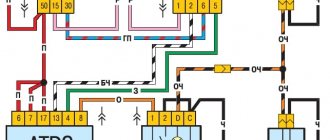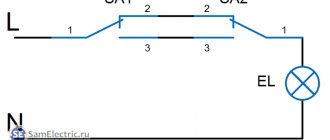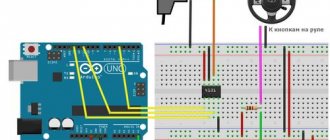Every day, technological progress develops, opening up new horizons and opportunities for technology users. The field of television broadcasting was no exception. Gradually, one by one, subscribers are abandoning analogue television in favor of digital. To connect digital channels you need special equipment in the form of a receiver and antenna. Almost all modern TV models have a built-in T2 receiver. Connecting any devices does not involve any difficulties; the user’s main task is to follow simple instructions.
Connecting a monitor to a modern TV set-top box without the help of specialists is not as difficult a task as it might seem at first glance. We will figure out how to connect cables, what nuances and connection features exist, and also provide simple and understandable instructions.
Content:
- 1 Compatibility check
- 2 Selection of adapter 2.1 Requirements for adapters
Buying a new TV is not the cheapest pleasure. But if you have an old or extra computer monitor, you can save a lot. Television receivers allow you to use a monitor as a TV, and the set-top box will cost much less than buying a new TV. The receiver is connected using a patch cable; the only difficulty is that different generations of monitors and set-top boxes have different connectors. Therefore, before connecting the monitor to a digital set-top box, you need to make sure that the devices are compatible.
Main types of digital set-top boxes
Before we learn about the methods for connecting a set-top box, let’s find out what they are. Varieties are distinguished based on television broadcasting standards. There are 4 such standards in total. Let's arrange them by frequency of use.
- DVB - T Terrestrial television, which replaced analogue. It is everywhere replacing its outdated predecessor, but the process is not yet complete.
- DVB - S . Tuners for receiving and processing signals from satellites.
- DVB - C . This type is intended for cable TV systems.
- DVB - H . The least common type, since the receiver is a smartphone or other portable device.
The leader in prevalence is the T2 prefix. Each type has its own subtypes, which differ in the variety of functions included in the device. There are the simplest ones, capable of only receiving a TV signal, to the “advanced” ones, capable of turning a monitor into a Smart TV. The latter have an Internet cable, USB and other useful functions.
Compatibility check
It’s good when both the console and the monitor were released around the same time. If you use devices of different generations, you may be faced with the need to select adapters. Older monitors used , VGA or DVI-D connectors, while all new TV tuners are equipped with HDMI connectors. This problem can be easily solved by visiting the nearest radio market or radio electronics store and purchasing the necessary adapter. You can also order the necessary adapter on the same Ali Express, Ozon, Wildberries and other Internet sites.
It is much more difficult to check the actual compatibility of devices - the very fact of being able to connect a TV set-top box to a monitor. Not every monitor supports HDCP, which is used to protect video and broadcast media from piracy. In order not to test the possibility of connection experimentally, you will have to find the monitor documentation. Rarely do owners keep books with instructions and specifications, so all the necessary information can be found on the official website of the manufacturer. If the protocol is supported, then all that remains is to check the connectors and, if necessary, purchase adapters.
Compatibility of old monitor and TV tuner
Modern technology has reached heights, however, many people have a question: is their old monitor compatible with digital television. It is worth noting that the question itself sounds ridiculous. There are a huge number of solutions on the market that allow you to turn even the oldest CRT monitor into a TV: converters, adapters and TV tuners.
On the Internet it is possible to find a ready-made solution for only 800 rubles, including postage. This Chinese tuner has a VGA connector, audio outputs and the ability to connect even Soviet equipment. With its help you can get a digital image even on CRT monitors.
Selection of adapter
The process of connecting the set-top box to the monitor can be divided into two stages: connecting video and audio. In some cases, when the monitor has built-in speakers, the connection is made only to the tuner, and no connection to audio systems is required. But you shouldn’t count on good sound quality, since not a single built-in speaker can be compared with a full-fledged audio system.
The first step is to connect the video and select an adapter to connect the TV set-top box and monitor:
- Older monitors may have DVI or SCART connectors. New generation set-top boxes use an HDMI connection, but on certain models there are additional connectors, including for a DVI cable.
- If such connectors are not available, you should purchase an adapter. The cost of a DVI/HDMI adapter does not exceed 300 rubles.
- In the opposite situation, when an old TV tuner and a modern monitor are used, the connection is made using the same DVI/HDMI adapter.
- Some monitors and set-top boxes have several sections at once: DVI, SCART, and HDMI. In such cases, you should prefer to connect exclusively via HDMI, as this will provide the best image quality.
- Older monitors also often used VGA connections. Their advantage is that you can connect to an HDMI set-top box without using an adapter; you only need an adapter. VGA connectors are extremely rare on set-top boxes, and finding an adapter from VGA to DVI or SCART type connectors on sale is very problematic.
Another type of connector that can be found on set-top boxes is the so-called RCA “tulips”. They are designed to connect tuners to TVs, but not to monitors. In this case, you will also need an adapter.
On sale you can also find multifunctional (combined) adapters for connecting devices with different types of connectors (RCA, HDMI, SCART, VGA, DVI).
TV repairs are 30% cheaper
than in service centers near your home
Order repairs
Requirements for adapters
Another important condition is the length of the cable used for the adapter. Each connection type has its own requirements, if exceeded, the video may not be transmitted correctly. These requirements must be taken into account when choosing an adapter:
- HDMI – no more than five meters.
- DVI – no more than ten meters.
- VGA – no more than three meters.
- SCART – not standardized.
- RCA - you need to start from the type of socket of the second device.
If the monitor displays an error when connecting devices, then the problem is in the adapter. If the DVB set-top box and monitor are incompatible, the latter will simply ignore the connection and nothing will happen.
What connectors and ports do set-top boxes have?
To better understand the connection process and understand which connectors will be directly involved in connecting a PC monitor and a digital set-top box, you need to learn more about all the types of interfaces that are provided in the devices. The types and availability of connections may vary depending on the year of manufacture of the equipment. So, let's move on to studying the main and additional connectors located on the rear panel of the devices.
Antenna connector
This type of connector a couple of decades ago occupied a leading position in the types of connections for various video and audio players, television antennas and satellite television. Today, such a connector has practically ceased to be necessary. This is due to the fact that a modern external antenna receives a television signal, and for any other connections an HDMI connector is used.
HDMI
The only interface that today can deservedly be called universal, with a lot of possibilities in terms of multimedia. Almost every piece of modern equipment is necessarily equipped with just such a connector (if we are talking about any type of equipment that provides video and audio streams). It is worth noting that thanks to this interface, the quality of information transmitted from one device to another is maximally preserved.
Euro Scart
The presence of a Euro Scart connector allows for connecting equipment to modern equipment that is not equipped with an HDMI connector. This type has been used for a long time and will soon completely leave the ranks of operated interfaces.
ESATA
Another multimedia type of interface, thanks to which you can not only connect external drives to the device, but also view any media files stored on them.
Optical Digital Audio
One of the modern methods of transmitting a television signal, which is carried out using a special optical fiber. This type of interface is used exclusively in high-quality, expensive equipment. Such requirements for devices are determined by the ideal quality of the transmitted signal, for which the quality of technology is a necessity.
Video OUT
One of the outdated connection types. It is the best option for most models of outdated TVs and computer monitors that do not have the ability to transmit images in high quality.
USB
A multimedia type connector, which today is equipped with all modern equipment, such as:
- media and audio players;
- external flash drives;
- web cameras;
- monitors and televisions;
- smartphones, laptops;
- digital cameras, and many other types.
The quality and speed of data transfer in this type of connector directly depends on its version, which can be divided into only 2 types:
- USB 2.0;
- USB 3.0.
The first type is equipped with all equipment produced several years ago or more. Version 3.0 is relevant for all modern devices and has significantly better data transfer speeds. This interface will become an indispensable part for those who want to connect speakers or an acoustic system. In the case of connecting a monitor, it is absolutely useless.
VGA
Using the VGA connector, images from external storage devices can be broadcast to a monitor or TV screen. In outdated technology it was indispensable and was used to connect a computer to a monitor. Today it has been supplanted and replaced by more modern types of connections - DVI and HDMI. The advantages of this interface will be appreciated by those who have outdated equipment that can be connected to more modern ones using VGA.
IR
The only function of this connector is to expand the range of action of the TV remote control, which is carried out by connecting an additional infrared radiation receiver.
DVI
DVI can also be called a successful attempt to make a modern analogue of VGA. When developing it, the main task of the developers was to make it possible to transmit a video signal in good quality. The only caveat of such a connector is the absence of the ability to transmit an audio signal. But this is not an unsolvable problem. This issue can be resolved by purchasing an additional connector and adapter. DVI and HDMI interfaces are often combined on the same device, as their use can be combined using adapters.
Ethernet LAN
Ethernet LAN is a useful modern interface for accessing the Internet using a special cable. The presence of this connector will allow the user not only to “surf” any sites on the Internet, but also to play video and audio files, watch broadcasts online and even download applications and programs. This type of interface is present in all modern Android-based technology models.
Connecting the audio system
If TVs are equipped with a built-in audio system, then when using a monitor, you will need to additionally connect speakers. These can be either small portable audio devices or full-fledged “Cinema” type systems with 3D sound function. These speakers have a built-in volume control, filter and amplifier, which guarantees high sound quality. Even modern media centers can be connected to some set-top boxes, but connecting any audio system to certain models of set-top boxes becomes a real problem. All set-top boxes are initially designed for connection to TVs, where speakers are built-in by default, so the tuner may simply not have an extra connector for audio systems. But even such difficulties can be solved, although a special adapter will be required.
Audio systems are connected directly to the set-top box; there is no option to connect speakers to the monitor.
You can consider the most popular ways to connect sound systems to a set-top box:
- Bluetooth. Modern set-top boxes are equipped with wireless signal transmission technology, so they can be connected to new generation speakers even without the use of conductors and cables. The same can be done with a Bluetooth headset (wireless headphones). This is the easiest connection method, but, unfortunately, not available in the case of older set-top boxes.
- RCA. If the console uses “tulips”, then the connection will be very easy. All speakers and any audio systems have sockets of this type. The only difficulty that will arise is connecting the set-top box to the monitor.
- HDMI. The most complex type of connection to acoustics, as it involves a direct connection of the set-top box and the monitor. This problem is solved with the help of a special adapter, which has the necessary branches with the same “tulips”. That is, at one end of the adapter there is a connector for HDMI, and at the output there are already two connectors: HDMI and RCA. One of them connects to the monitor, the other to the audio system.
- SCART and DVI. You will need two adapters at once. It will be necessary to use a SCART(DVI)/HDMI type adapter, and connect the above-described HDMI adapter with two outputs to the output: HDMI to the monitor, RCA to the speakers. If the monitor has a channel of a different type, the connection is made using an additional, third HDMI/(monitor connector) adapter.
If your speakers have jacks other than RCA, you will have to buy special adapters. These can be TRS, JACK, MINIJACK. Adapters from RCA to any type of connection can be easily found on sale, and their cost rarely exceeds 100 rubles.
Important! It is impossible to connect a modern Bluetooth speaker or wireless headphones to previous generation set-top boxes.
How to connect a TV set-top box
Having selected a suitable screen, you can proceed to the procedure for connecting it to a television device. The most practical and universal model of the set-top box is the one that contains both HDMI and VGA connectors in its design. If it also contains sockets called “tulips,” then it has no price, since it opens up access to connecting completely different models of television equipment.
It is precisely because of possible incompatibility that you must check whether the purchased device fits the existing one. If a situation does arise when it is not possible to connect the set-top box to the display directly, you can use adapters specially designed for this. They can be purchased at various stores that sell radio electronics or on accessible websites such as Aliexpress, where there are even more varieties of such adapters.
The connection operation itself does not involve any particularly complex measures; you just need to insert the connecting cable into the appropriate ports. By the way, its length also plays an important role; the speed and power of the transmitted signal will depend on it.
That is why standard sizes have been created for each type of cable:
- HDMI – no more than 3 meters.
- VGA – up to 5 meters.
- DVI – no longer than 10 meters.
If the connection was made, but the image was not displayed on the display or the system issued an erroneous request, it means that there is a problem with one of the devices or with the cable that was used to connect them.
If the connection is successful, further setup is performed using the remote control and auto-search for TV channels.
Connecting the set-top box
The technical connection of the monitor to the TV set-top box, if you have all the necessary aprons and adapters, is completed in just a couple of minutes. The connection algorithm is as follows:
- It is necessary to turn off the power to the monitor and set-top box.
- Connect the cable to the set-top box. If devices are equipped with different types of sockets, use adapters.
- “Embed” the audio system connection. When using RCA cables, simply insert the plug into the speakers; in other cases, use adapters and adapters. For safety reasons, it is recommended to disconnect the speakers from the network before connecting. If the speaker has a wireless data transfer type, postpone connecting the audio system until setup.
- Turn on all used devices (connect to the power supply).
- Perform settings.
With correctly selected adapters and correct connections, an image should appear on the monitor. In most cases, this is a welcome screen from the TV tuner manufacturer, and then the internal settings interface.
Do not be alarmed if the image immediately displays incorrectly: with low sharpness, inappropriate resolution or brightness. In most cases, these problems can be resolved by properly configuring the console.
How to connect a set-top box to an old and modern TV
The process of connecting a new and old TV is practically no different and certainly does not present any difficulties, so we will combine this process into one instruction:
Step 1. It is necessary to ensure the connection of the set-top box with the source of the television signal.
- connect the purchased external antenna to the appropriate connector (No1);
Step 2. Depending on the type of VGA/DVI/HDMI connector, connect the video outputs of the new TV and set-top box using one cable. In the case of an old TV, the connection is made with three (composite) or six (composite + component) cables of different colors. Each cable is connected to a connector of its own color.
The three cables have the following colors: white, yellow and red.
The six cables have the following colors: white, yellow, red, green, blue and red again.
Important! To realize the capabilities of component cables, you will need to purchase the appropriate set-top box.
Step 3. Connect the power cable to the set-top box and turn it on.
Step 4: A welcome menu will appear on the TV screen. Further settings depend on the model, but in general it comes down to immediately searching for available channels by pressing the “OK” button on the remote control.
Step 5. On new TVs, channels will be available for viewing immediately after the search is completed, but the old TV must be switched to AV mode, or switched to channel zero.
Important! In the case of older TVs, there will be two working remote controls. After setting up, put the TV remote control aside and use only a new one.
Equipment setup
The first step is to adjust the image resolution to match the monitor resolution. You should also set the refresh rate. You can set it in the range from 50 to 60 Hz. It is recommended to set it to a higher value, as at a refresh rate of 50 Hz, flickering may occur on the monitor screen. This is especially noticeable in older monitor models. If necessary, you should also adjust the brightness and color settings to help achieve optimal image quality. In some cases, you will need to make additional monitor settings and also adjust the brightness using the buttons on the device. Audio system settings are performed directly on the speakers.
Connecting a monitor instead of a TV to a digital set-top box will allow you to avoid buying a new TV and watch your favorite movies from your old monitor without any difficulties.
Found a mistake? Select it and press ctrl+enter
- 80
First experiment: Smart TV from a monitor
Remembering that I had an adapter from HDMI to VGA lying around, I decided to look for it and, having found the adapter, I took the set-top box and went to my parents. After wiping the monitor from dust and dirt, we connected it to the network and then to the set-top box. Despite the small diagonal, using the set-top box was very, very comfortable due to the clearer picture, since the monitor, unlike a TV, is designed for high resolution and the relatively small font is easy to read.
HDMI to VGA adapter
Now you’re probably thinking: “Cool, I’ll buy myself a console!”, but don’t rush. This was just an experiment because we don’t have sound, VGA only provides a picture. Therefore, if you want to go this way, you will have to purchase an HDMI to VGA adapter with an audio output, something like this:
You can order a similar adapter on Aliexpress, here is a link to the seller: buy an HDMI-VGA converter.
When you go to the product page, all you have to do is find the adapter that suits you, it’s not at all difficult, the main thing is to pay attention to the fact that the adapter has a power connector and an audio output.
Thus, we can make a “smart TV” from a monitor, but we will also have to buy active speakers, which will also have to be connected to the audio jack on the adapter. As a result, we will give the monitor a second life and get a good option for the kitchen or work.
Advantages
Within the dacha, there are no advantages due to the lack of full communications.
Flaws
- This set-top box is useless without the Internet.
- Cost of the set-top box.
- The need for an adapter.
- Lack of speakers.
Second experiment: ordering a special TV tuner
Since the place where the barn is located is a place remote from communications and, accordingly, there is no Internet there, the set-top box could not function fully there. In addition, the old father was no longer eager to master the next high-tech device and asked to find a TV receiver with a remote control for it.
I present to you a wonderful device that makes a TV from a monitor:
But against the backdrop of recent events with digitalization, this console has lost its relevance .