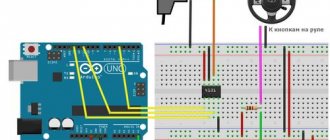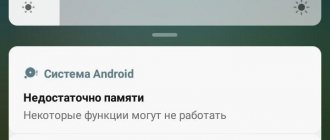A modern car player is a device for playing and listening to music from CDs, memory cards (flash drives) and similar audio and video media. Some models have built-in additional equipment systems or can be equipped with them in the future, based on the user’s wishes. As can be understood from our description of this device, a car radio from Pioneer (or any other manufacturer) is a complex radio engineering device. But, despite the high performance guarantees provided by the manufacturer for such equipment, it, like other complex household appliances, tends to break down.
Radio Pioneer
What does this error mean?
Manufacturers produce players that only read the *.MP3 extension. If there are files on the drive that are not playable by the device (this includes *.EXE, *.COM, *.BAT, *.DOC, *.PDF formats) or the document names contain Cyrillic, the system will display error 19, and the Pioneer radio will not will play music. This means that the built-in controller does not see the flash drive or cannot decode the information on it. A large number of attachments in folders can also lead to a similar problem.
In a similar way, error 19 appears on the screen when connecting a phone or smartphone to the Pioneer radio. The connector is designed for a current of no higher than 0.5A, although the permissible current when connected via USB, according to manufacturers' information, can reach 1A.
You should use the car radio with caution when charging via USB. If the battery charge level is close to zero, a current of 2A will be required, which is unacceptable and will result in error 19 appearing when connecting a phone or other device to the radio. According to the instructions, it is prohibited to remove any drive during playback, as this may cause cause many malfunctions and costly repairs.
Are you a car driver?! Then you can take this simple test and find out. Go to test »
The technical condition of the player must be at the proper level. Excess moisture, overheating of elements, mechanical damage - all this negatively affects the quality of work.
Another reason may be incompatibility of the equipment with the head unit.
Not every flash drive will be accepted by the device; these include drives containing files larger than 16 GB.
Since this article aims to highlight problems caused by the fact that the Pioneer radio does not read the flash drive, we will focus on this issue. In this case, error 19 means the presence of damaged files or formats that cannot be played.
How to fix
The manufacturer's instructions contain information to correct a single failure. Basic actions:
- stop powering the device by turning off the ignition;
- when disconnected, disconnect the external USB drive from the Pioneer radio;
- turn on the ignition, switch the player to radio mode;
- reconnect the equipment to the reader.
However, most users note that after a short time the player again stops seeing or reading the flash drive, and error 19 appears on the screen. In this case, you need to take a number of steps to solve problems on the drive itself:
- You should connect it to your computer and analyze the contents. You must enable viewing hidden files mode and delete all suspicious documents or those with the wrong extension. Considering that the player does not read a flash drive if it contains not only MP3 format, but also others, you should purchase another external media and store different information separately.
- Computer viruses can also cause malfunctions. You can identify and get rid of them using special programs. Damaged files do not directly harm the head unit, however, when connecting USB to the Pioneer radio, reading slows down and the system displays error 19.
- Some owners use an extension cord, which can cause additional resistance. Therefore, it is recommended to insert the media directly into the slot.
- Another way to identify the reason why the error is displayed is to check the parameters of external USB drives in the settings of the head equipment. If it is set to “android”, external devices will not be recognized.
- If the radio still does not read the flash drive, this may mean that it needs to be formatted, meeting a number of requirements.
About notOshibka.Ru
Consent to the processing of personal data
I hereby confirm and give my voluntary consent to the website neoshibka.ru (Internet address https://neoshibka.ru/) in accordance with Article 9 of the Federal Law of July 27, 2006 N 152-FZ “On Personal Data” for processing and the use of my personal data specified during the registration process, commenting, or when filling out any other contact form on this site, with or without the use of automation tools, including collection, recording, systematization, accumulation, storage, clarification (updating, changing ), extraction, use, transfer (distribution, provision, access), depersonalization, blocking, deletion, destruction of personal data in order to collect statistics and improve the services provided by the site. The processing of personal data is also carried out for the purposes of my information notification (distribution of information, if desired, there is an unsubscribe function) and for conducting analytics and statistics.
I am aware that:
- This consent to the processing of my personal data specified during registration on the Site, sent (filled out) using the Site, is valid for 20 (twenty) years from the date of registration on the Site;
- Consent can be withdrawn by me based on a written statement in any form;
- Providing personal data of third parties without their consent entails liability in accordance with the current legislation of the Russian Federation.
A modern car player is a device for playing and listening to music from CDs, memory cards (flash drives) and similar audio and video media. Some models have built-in additional equipment systems or can be equipped with them in the future, based on the user’s wishes. As can be understood from our description of this device, a car radio from Pioneer (or any other manufacturer) is a complex radio engineering device. But, despite the high performance guarantees provided by the manufacturer for such equipment, it, like other complex household appliances, tends to break down.
How to format a flash drive
Before formatting, you must make sure that all important information is saved on the computer's hard drive, since this operation will delete all files without the possibility of their subsequent recovery. The flash drive format compatible with the radio is FAT16 or FAT 32. NTFC will not be accepted by the reader.
To correctly format a flash drive for a radio, you need to follow these steps:
- Connect the flash drive to the computer and copy all documents to a folder specially created for this purpose.
- Open the formatting menu by right-clicking.
- Set the FAT32 file system standard.
- Change the cluster size to standard.
- Uncheck "quick format".
- Start formatting.
- Open the formatting menu again. Leave the cluster size as standard, check the “quick format” box and start the process again.
- For the third time, format the flash drive, unchecking the “quick format” confirmation.
- Add music files to the drive.
- Use the Safely Remove procedure to disconnect the external media from the computer.
After this, you need to test connect the flash card to the player.
To prevent problems, you should use the radio according to the manufacturer's requirements. Ensure proper working conditions: protect from moisture, mechanical damage, overheating. Only remove media under safe removal conditions and ensure that no reading or writing occurs. Use USB drives from trusted companies with a durable casing. The radio must be provided with high-quality grounding and power.
Almost every modern car has a multimedia system. In some places it is a factory console with a touch screen, and in others it is a simple radio tape recorder. You can play music through a disk, flash drive, memory card and phone. However, connecting certain devices may fail. This article will discuss error 19 on the Pioneer radio when connecting a flash drive or phone.
Error 23 on the Pioneer radio with a flash drive reasons
This problem may occur for reasons such as:
- Music file format mismatch. This item must be strictly monitored. Since the device will not be able to read songs recorded in a different format. For example, if the Pioneer radio is designed for MP-3 expansion, then only such files need to be downloaded;
- Incorrect file names. It is easy to determine this reason. Basically, some files play and others don't. This suggests that some are written in the Cyrillic language that is typical for the radio, while others are not. Perhaps, in general, it works in the Latin alphabet. Then all files will need to be renamed so that their names contain only letters of the Latin alphabet;
- Flash drive failure. It is necessary to check the drive for serviceability. Perhaps this is the first thing that follows in a situation of error. The flash drive may have failed. To determine its status, you need to connect it to another device. For example, a computer. If it is not readable on it either, then the reason is a faulty drive. This can happen either due to mechanical damage or for another reason. In some cases, the operation of the drive is quite possible;
- The connector into which the flash drive is connected to the radio is faulty. This may happen if the device is used frequently or incorrectly. Its contacts become loose during operation, which disrupts their function. It is possible to correct the situation, but it is not easy. It is better to contact the service center specialists;
- The discrepancy between the volume of the flash drive and the car radio. This mainly concerns a large amount of information. Basically, radio tape recorders are designed for flash drives of no more than 4 GB. And if this value is exceeded, the device is unlikely to work. But this does not mean that the flash drive should only be of this size. There are some tricks that are great for solving this problem. So, the drive can be divided into segments that will contain the necessary amount of information;
- The file system of the flash drive does not match. Almost all radios are individual and can only work with a certain format. You can find out which one is typical for your radio from the device’s operating instructions. And you just need to format the flash drive.
The radio displays error 23: how to format a flash drive?
Quite often, a flash drive is in NTFS format, but the Pioneer radio requires the FAT16 or FAT32 file system. Such a discrepancy will lead to the fact that musical compositions will not be played, and the radio will display error 23.
But there is no need to be upset. Because there is a solution that can help you. It consists of carrying out the operation of formatting a flash drive. This is not difficult to do and anyone can do it.
You need to insert the drive into your computer. Then, on its icon that appears on the screen, right-click and select the word format. Set this command to be executed. To do this, just click the word start in the new window.
The system will warn you that this procedure will be performed with the deletion of all data that was previously saved on the drive. These are mandatory conditions. Therefore, it is necessary to agree to its implementation.
After the work is completed, a window will appear on the screen. It will say this. What you need to do is click OK and remove the drive from the computer. This procedure is very simple and is shown in the photo. Therefore, difficulties in carrying it out are unlikely to arise.
As practice shows, there are no unsolved problems. Don't be alarmed by errors that may appear on the display of your Pioneer radio. Almost everything can be fixed and the device can resume normal operation.
Any technology, even the best, can fail its owner at some point. The Pioneer radio is no exception in this sense. Even in this device from a well-known manufacturer, annoying errors periodically occur that can confuse even an experienced car enthusiast. What are these errors and why do they occur? Is it possible to eliminate them yourself? We’ll talk further about eliminating typical errors with flash drives of type 23 and 19 on Pioneer.
What does error 19 mean?
Failure with code number 19 is displayed on Pioneer radios if the flash drive contains files with an unsupported extension. For example, the music should be in MP3 format, but a file in TXT format accidentally ended up on the USB drive. This message also appears when the radio does not see the connected device. Depending on the player model, the error may be displayed in both Russian and English.
Error 19 on the Pioneer radio
Pioneer DEH-1500UBA
when connecting a smartphone via USB, it says error 19, there were no problems on another smartphone before, I read the tracks right away
Answers 1
Hello, check if the USB cable is working, try connecting the device to the radio via another USB cable, if the error pops up again, try using a Bluetooth connection and using this connection to listen to your tracks from your phone on the radio.
Pioneer car multimedia centers are equipped with a built-in diagnostic system that displays detected error codes on the display. The appearance of error 19 on the Pioneer radio with a flash drive occurs when information is incorrectly read from the drive. Moreover, the error code does not depend on the switching method and design features of the external device for storing information.
How to fix error 19
You can fix the problem using different methods, from those prescribed in the instructions to those suggested by other users. Carefully review each method below to successfully fix the error.
Method 1: Reboot the radio
It is worth noting that this solution to the problem is proposed by the manufacturer itself in the instructions. But, according to reviews, it is only enough for 3-4 minutes of listening to music. One way or another, we recommend that you read the step-by-step instructions:
- Turn off the engine and wait until the radio turns off completely.
- Remove the connected flash drive or smartphone from the radio connector.
- Start the engine, then set the player to radio mode.
- Reconnect the flash drive to the radio.
After that, try playing music for a few minutes. If the failure message no longer appears, then the method worked.
Method 2: Check the USB drive
First, remove the flash drive from the radio connector and move to your computer or laptop. It is advisable to have Total Commander installed on your PC, but System Explorer will also work. Connect the USB drive or smartphone to the computer, after:
- When you connect your phone, select “File Transfer” in the notification shade. If you do not do this, the device will not appear in the list of available devices on your computer.
- Next, in the autorun window, select “Open device to view files.”
Select "Open device to view files"
- In the case of a phone, select the location and folder where the music for the radio is stored. When viewing flash drive files, go to the desired folder.
- Make sure that the folder contains only MP3 files. If there are any objects with a different extension, then delete them.
Possible solutions:
- Check the card for “foreign” files with an extension different from *.mp3. It is recommended to use the Total Commander file manager with a mode for displaying hidden/system files.
- If step 1 doesn’t help, check your drive (preferably your computer too - it’s never a bad idea) for viruses. Viruses themselves cannot harm the radio, but they can copy executable and other files to your drive, thereby preventing the device from reading the contents of the memory card. You can use such anti-virus scanners and utilities as: AVZ, CureIt!, Antimalware Bytes, Kaspersky Virus Removal Tool.
- If steps 1 and 2 did not help, then do the following: format the memory card using the FAT32 file system. In the root of the disk, create one folder and name it using the Latin alphabet. For example Music . Copy the required MP3 files to this folder. Then do step 1 again
NOTE. It is recommended to use a file manager for this, for example Total Commander. Make sure that you copied only MP3 files.
The information on error ERROR-19 of the Pioneer radio is most likely not complete. If you have more accurate or complete information about this error, we would be grateful if you share it.
See also:
And also ERROR-19 in PIONEER radios can be a hardware failure, for example due to a broken data bus contact, this is pin 2 or 3 of the USB connector, tested from personal experience
Agree. A similar error appeared after another flash drive was inserted, the plug of which turned out to be tight, as a result of which the 2nd pin of the USB connector was bent when inserted. So, guys, if after inserting another flash drive you get error 19, you should inspect the connector.
You can try formatting the flash drive and setting the cluster size to 4096 bytes. It helped me.
This happened to me, I couldn’t figure out what was wrong for a long time, but I finally figured it out. The radio has something in the settings like 'USB Auto on' or something like that - when you connect a flash drive, the radio automatically starts reading it. By default this option was enabled, I turned it off and after that this error appeared. I reset the radio to factory settings (press on for a long time - there will be such an option, but you can stupidly disconnect the power supply) - everything worked fine again. The result is that the “USB Auto on” option on my radio is buggy and cannot be changed.
List of the most famous Pioneer radio errors and how to fix them
Most often problems arise with USB drives. Let's start with them.
CHECK USB error
The message CHECK USB appears on the display of the radio when it refuses to read a flash drive or some other storage device (for example, a portable hard drive). This message indicates a power failure in the USB device. A failure may occur either due to the incompatibility of this drive with the radio, or due to a short circuit in the connector itself.
First you should carefully inspect the USB port on the radio
Perhaps dirt or some foreign object got into it, which caused a short circuit; if there is no short circuit, you should pay attention to the amount of current consumed by the USB drive (this figure can be found in the instructions for the device). The fact is that some flash drives require a current slightly higher than 500 mA for normal operation, while the radio is designed for exactly 500 mA, which leads to the CHECK USB error.
There is only one way out: replace the flash drive, having previously specified the amount of current consumed;
ERROR 23 with flash drive
When error 23 occurs, the user sees the message ERROR-23 on the radio display. This happens immediately after installing the flash drive into the USB port of the radio. The error means that the file system in which the flash drive is formatted is incompatible with this radio. That is, if the drive was formatted in the outdated FAT32 (or even FAT16) system, the error is guaranteed to appear.
Solution: format the flash drive in the NTFS system, supported by all Pioneer radios.
- The flash drive is removed from the radio and inserted into the home computer. When it appears in the list of connected devices, you should right-click on it. A context menu will appear in which you should select “Format”;
In the context menu, select the option to format the drive
Select the NTFS file system from the drop-down menu
Troubleshooting Error 19
This error is shown on the display as ERROR-19. This can occur either due to improper formatting of the drive, or due to storing files on it with extensions other than .mp3 (such as .doc, .exe, .txt, .pdf, .com). MP3 files can also cause an error if they are stored in many folders with a high level of nesting and an abundance of Cyrillic characters in the names.
- remove all extraneous files from the flash drive, except mp3. If mp3 files are “scattered” across many folders, organize their structure by placing them in 3-4 new folders, and the names of these folders must be written in Latin letters;
- If this does not help, you should insert the USB flash drive into the computer and check it for viruses. As a rule, viruses do not harm the radio, but often copy executable files onto a flash drive, which the standard Windows file manager does not “see”, but the radio “sees” perfectly;
- if the anti-virus program for some reason failed to remove the detected viruses, there is only one thing left: completely formatting the drive in the NTFS system, as shown above;
ERROR 11
There are two problems that cause ERROR-11 to appear on the display. Either the CD inserted into the radio is seriously scratched or covered with dirt, or there is some kind of mechanical fault in the radio (most often the CD drive of the radio fails).
- remove the disc and gently wipe it with a piece of soft cloth;
- clean the drive lens using a special cleaning disk;
- if it doesn’t help, there is only one way out: contact the nearest Pioneer service center;